1. Install the App
Scan the barcode or click the link below to install the app from Google Play or App Store:
 |
 |
|
|
|
|
|
|
2. Open the App

It looks like this on your phone screen
3. Click the "START" Button

4. Connect Your Device
Follow below steps to connect your device:
Step 1: turn on your device by pressing the button in the bottom of the device. The green heart-shape indicator will light on, that means the device is on.
Step 2: go to the "Setting" of your smart phone -> find "WLAN" -> choose WIFI named "xiaomei - ****" and tap it to connect (no password is required)


Tip: your phone will remind you that there is no internet connect with this WIFI, ignore it. You will not be able to use the internet while connecting to the device.
5. Go Back to App
After the WIFI is connected, go back to the "visclyn" App and you will see the live scene from the camera of our device.
Tip: if the app doesn't go directly to the live scene, just click the "START" button again to enter the live scene.
6. Start Mouth Watch and Teeth Pick
Now you are all set to look around inside mouth or picking teeth with the disposable floss. Here is how to pick teeth:
> Put the disposable floss into the bracket and put it into your mouth ( Make sure the floss is fully put in and stable inside )

> Scan between your teeth and find the stuck food.
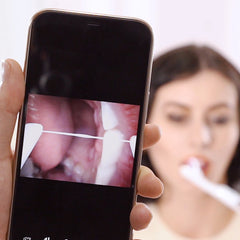
> gently slide the floss in between the teeth and take it out
Shall you need more assistance or have a quality issue, please contact us or email us at service@bluripp.com .
